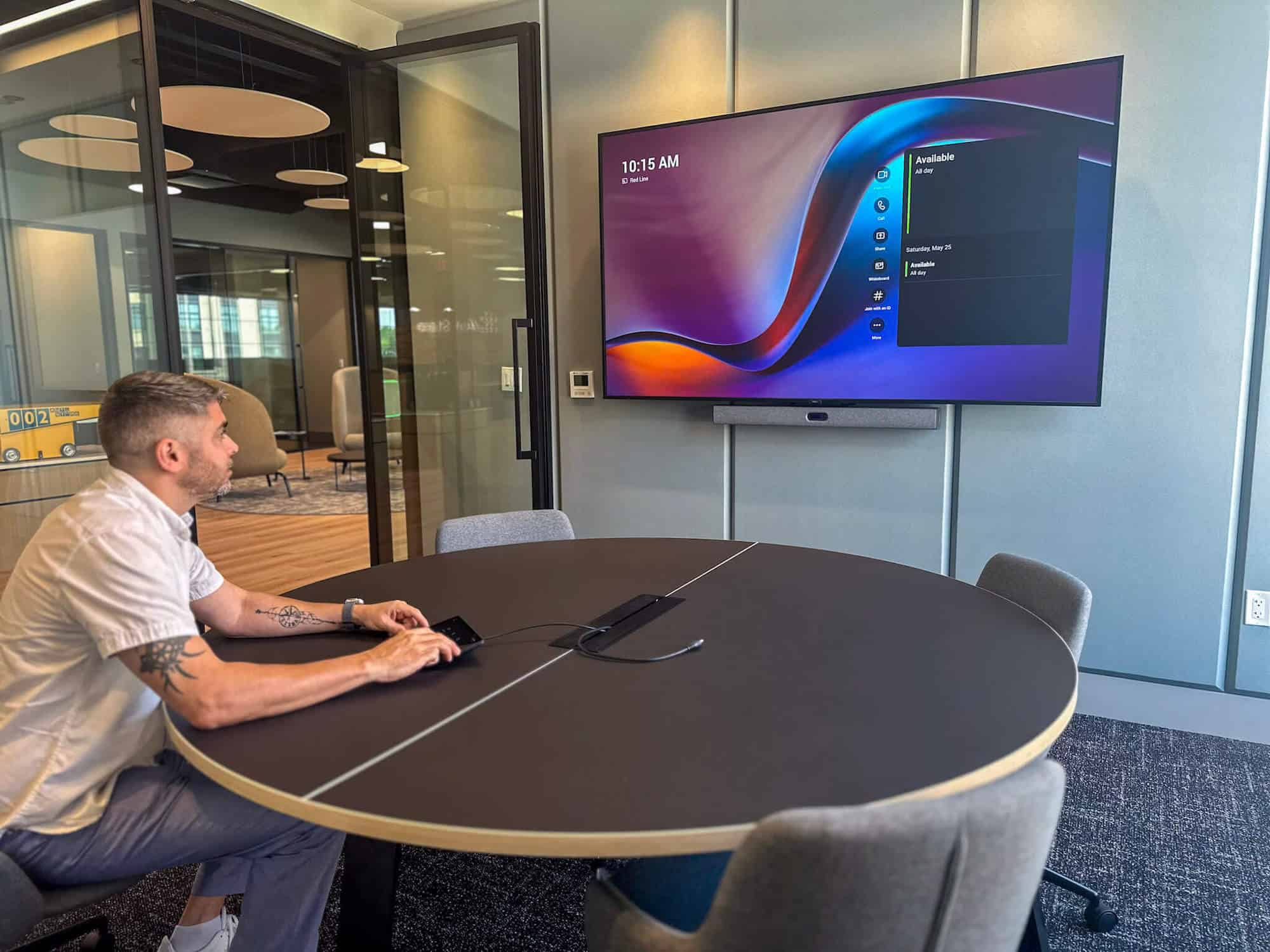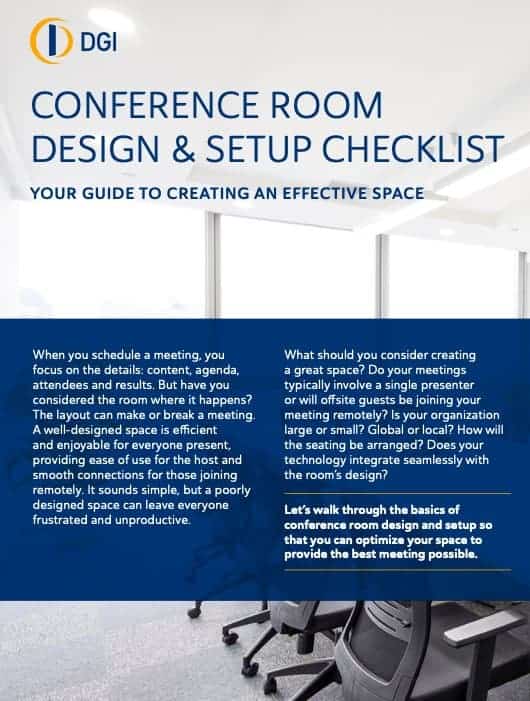Logistical challenges once made it difficult to connect remote teams, but technological advances have significantly improved this. While many employees continue to work remotely, some companies are now requiring a full return to the office. To support remote and in-office staff, having well-equipped conference rooms is essential. Ideally, these communications spaces exist at the intersection of design, technology and functionality, and must accommodate a company’s conferencing platform of choice.
In recent years, Microsoft Teams has become the one-stop solution for holding online meetings between participants in different locations. During the pandemic, Microsoft saw a sharp uptick in the number of daily active Teams users, reaching 75 million by April 2020 (compared with 20 million daily active users in November 2019). That number continues to grow, with Microsoft reporting 320 million daily active users in Q1 of 2024.
As communication software evolves, organizations that seek to create or redesign their spaces for Microsoft Teams Rooms must adapt to support seamless functionality, while also focusing on the room’s equipment, design and setup. Let’s take a closer look at how you can build your business’s ultimate Microsoft Teams room.
Designing Your Teams Room for Success
Let’s face it: traditional conference rooms can feel stuffy and uninspiring, especially if it’s been several years since their last facelift. With the rise of video collaboration tools like Microsoft Teams, the way we meet has changed significantly, so it only makes sense to update conference rooms to keep up with the times. Creating a dedicated Teams room that focuses on functionality and engagement is critical to unlock the full potential of your virtual meetings.
When planning your Teams Room remodel, keep these general conference room trends in mind:
Lighting
Ditch the harsh overhead fluorescents, opt for natural light whenever possible, and consider warm, adjustable lighting options that can be tailored to a meeting’s particular needs. Soft lighting not only reduces eye strain during long video calls but also creates a more inviting atmosphere that encourages open communication.
Acoustics
Echoes and background noise can quickly derail a virtual meeting. Soundproofing materials such as acoustic panels can minimize noise distractions, while strategically placed furniture can help absorb sound. Proper acoustic management makes it easier for both in-person and remote participants to hear clearly and stay focused.
Furniture
Replace the boring, stiff chairs of conference rooms past, and opt for modern, flexible furniture that’s both stylish and comfortable. Incorporate mobile tables and chairs with good back support to encourage active participation and more focused attention during MS Teams meetings. Virtual reality (VR) design services can help you visualize how different furniture options fit into your space.
Creating a Functional & Visually Pleasing Teams Meeting Space
Setting up your ideal Microsoft Teams room can be challenging, as the goal is to encourage employee engagement and productivity. With these tips, will help you create a functional and aesthetically appealing meeting efficiently and effectively..
Get the Basics Right
The first rule of creating the ideal Teams Room setup is not to overlook the basics. While they aren’t flashy, these considerations are essential to any meeting room.
- Set up your lighting in a way that makes the best use of Microsoft Teams-optimized cameras. Avoid silhouetting by positioning soft, natural light sources in front of the attendees, in the background and overhead.
- Carefully evaluate the seating and table arrangements in your Microsoft Teams room setup. First, measure the size of the room (keeping your ideal meeting configuration in mind) to determine the maximum number of attendees the space can hold. Ensure seating is evenly spaced out and positioned so that all participants feel included.
- Prioritize accessibility and inclusivity by choosing height-adjustable desks, wide entry points for wheelchair access, and technology that supports closed captioning and screen readers for participants with hearing or vision impairments. Prioritize comfort with ergonomically designed chairs so that all meeting participants can comfortably sit for long stretches of time.
- Think about camera positioning. Once again, where you set it up can make or break your meetings. Choose a spot that ensures everyone in the room is clearly visible and easily identifiable by remote participants. Placing the camera as close to eye level as possible will create a naturally interactive experience.
Choose the Right Equipment
Before starting work on your Teams Room, it’s important to think about your meeting requirements and the equipment needed to accommodate them — including the right camera, microphone, speakers and display. As you weigh your options, consider:
- Camera capabilities: A higher-quality camera ensures that all remote participants can see your in-office team clearly and provides an experience that’s as close to an in-person meeting as possible.
- Display quality: The screens you choose are equally important as the camera. In the virtual universe of Microsoft Teams, it is just as essential to see as it is to be seen. An unobstructed view will allow participants to become fully immersed in their meetings and lets them ‘read the room’ by clearly viewing others’ expressions. A large LED screen, or a video wall can help achieve those ends.
- Audio: Audio quality is also essential, as there is no room for miscommunication during important meetings. Choose the best pair of speakers and microphones within your price range to filter out unnecessary noise and ensure clear sound for all participants.
- Device certification: For the ultimate Microsoft Teams room experience, certified equipment is essential. Look for cameras, speakers and microphones that bear Microsoft certification to ensure they integrate smoothly with your room’s software and hardware. A trusted partner like DGI can help you identify certified equipment options.
- Acoustics: Your Teams Room’s acoustics are one of its most essential components, as they ensure that in-office meeting attendees can properly hear their remote counterparts. Minimal echo and optimal noise cancellation are ideal for making sure that both ends can hear each other loud and clear.
Bringing your vision for a Teams Room to life doesn’t have to be daunting. At DGI, we provide a comprehensive experience that allows you to visualize your ideal Microsoft Teams room using VR technology, giving you confidence in your design before any physical work begins.
Opt for Designs That Complement Your Technology
Don’t let your tech choices overwhelm your space. Use these design tips to bring a bit of visual harmony to your Teams Room.
- Choose sleek equipment stands: Leave the bulky TV stands behind and opt for modern, low-profile mounts or stands that complement the room’s overall design.
- Prioritize smart cable management: Exposed wires can create a cluttered look. Utilize cable management channels or mounts behind displays or beneath tables to keep the room looking tidy.
- Pair aesthetics and functionality: For example, to improve sound absorption, consider incorporating design elements that enhance functionality, such as decorative or architectural acoustic panels.
- Incorporate sustainable materials: Using eco-friendly options for furniture, wall coverings, and lighting can not only enhance the room’s look but also align with corporate sustainability goals.
Future-Proofing Your Teams Room
To keep your space adaptable and relevant for years to come, consider integrating smart automation features such as voice-activated controls, touchless solutions, and systems that automatically adjust lighting and camera settings based on meeting type or occupancy. AI technology and camera tracking systems can further enhance the immersive experience, making your Teams room a space that evolves with technological advancements.
Remember, beauty is in the details. A well-designed Teams Room should inspire collaboration and foster productivity while also being an inviting space.
Design an MS Teams Room That Wows
Contact DGI to explore solutions that help implement your vision of an optimal meeting experience.